5.7 Format conversion - split tables with primary-sub relationship into cards
There are two tables with primary-sub relationship as follows:
Orders.xlsx:

OrderDetails.xlsx:
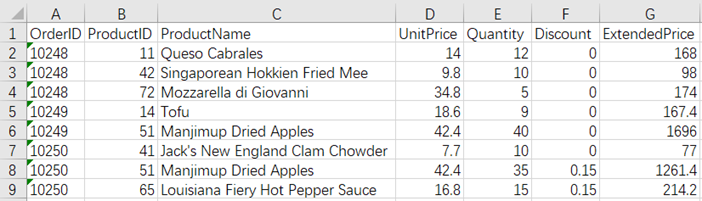
Now we need to associate them by OrderID, and generate one card with primary-sub relationship for each order, with OrderID as the file name, as shown below:
Orders10248.xlsx:
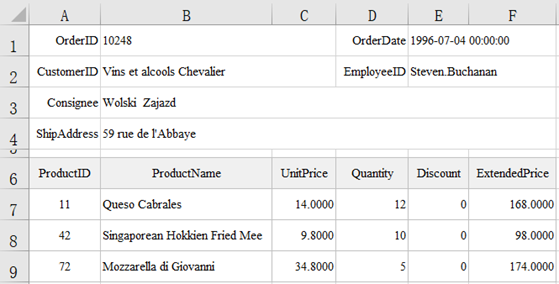
Orders10249.xlsx:
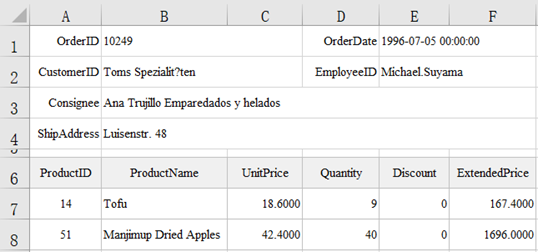
Orders10250.xlsx:
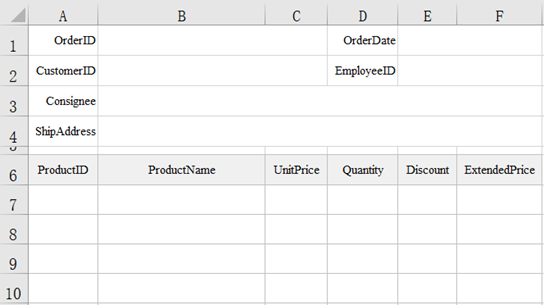
Operation steps:
1 . Create an empty card-style template.
Order.xlsx
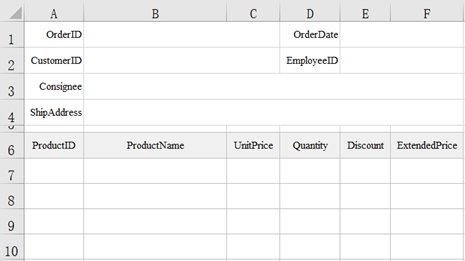
2 . Script:
| A | B | |
|---|---|---|
| 1 | =T(“Orders/Orders.xlsx”) | |
| 2 | =T(“Orders/OrderDetails.xlsx”) | |
| 3 | =A2.align@a(A1:OrderID,OrderID) | |
| 4 | =file(“Orders/Order.xlsx”).xlsopen() | |
| 5 | =A2.alter(;OrderID) | |
| 6 | for A1 | >A4.xlscell(“B1”,1;A6.OrderID),A4.xlscell(“E1”,1;A6.OrderDate),A4.xlscell(“B2”,1;A6.CustomerID), A4.xlscell(“E2”,1;A6.EmployeeID),A4.xlscell(“B3”,1;A6.Consignee),A4.xlscell(“B4”,1;A6.ShipAddress) |
| 7 | =A4.xlscell(“A7”,1;A3(#A6)) | |
| 8 | =file(“Orders/Order”+A6.OrderID+“.xlsx”).xlswrite(A4) | |
A1: Read the data of Orders/Orders.xlsx.
A2: Read the data of Orders/OrderDetails.xlsx.
A3: Align A2 to A1, @a means many-to-one, and the associated column is OrderID.
A4: Open the empty template file Orders/Order.xlsx.
A5: Delete the column OrderID from A2, because this column does not need to be displayed in the sub table when outputting.
A6: Loop by primary table A1.
B6: Write the primary table data to the corresponding position of the A4 template.
B7: Write the sub-table data at the corresponding position in A3 to the cell starting with A7 of A4 template.
B8: Output the final generated primary-sub card-style table to the file named with the order number.
esProc Desktop and Excel Processing
5.6 Split by row - split multiple cards to make one card generate one file
5.8 Split by column - by column - take column name as file name
SPL Official Website 👉 http://www.scudata.com
SPL Feedback and Help 👉 https://www.reddit.com/r/esProc_Desktop/
SPL Learning Material 👉 http://c.scudata.com
Discord 👉 https://discord.gg/ydhVnFH9
Youtube 👉 https://www.youtube.com/@esProcDesktop
Linkedin Group 👉 https://www.linkedin.com/groups/14419406/


