In Excel, search a target value and hide columns to its right
The following Excel table has several columns of numbers:
A |
B |
C |
|
1 |
100 |
204 |
200 |
2 |
202 |
100 |
102 |
3 |
260 |
270 |
108 |
4 |
11 |
99 |
100 |
5 |
12 |
100 |
100 |
Task: With a given parameter, find the first same number in each row and hide the columns on its right; if the number does not exist in a row, just hide the whole row. Below is the result when the given parameter is 100:
A |
B |
C |
|
7 |
100 |
||
8 |
202 |
100 |
|
9 |
11 |
99 |
100 |
10 |
12 |
100 |
Use SPL XLL to enter the formula below:
=spl("=?1.(~.to(~.pselect(~==?2))).select(~!=[])",A1:C5,100)
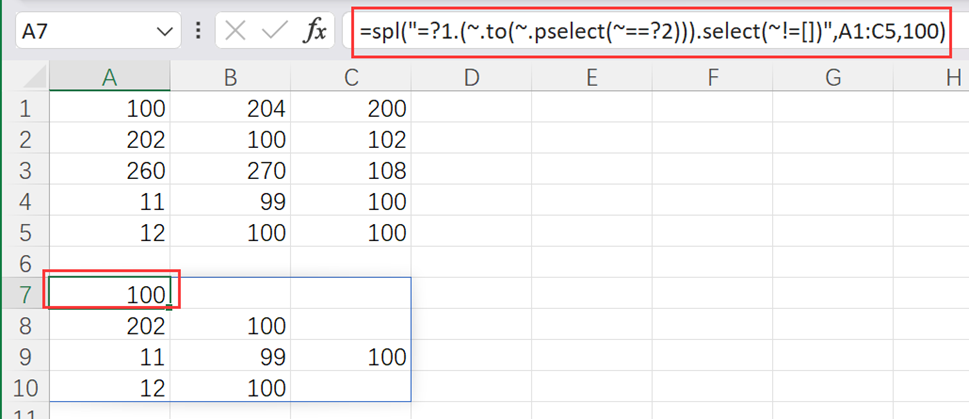
select()function gets members meeting the specified condition. pselect() function gets positions of the eligible members. to() function gets the first N members. ~ represents the current member.
The formula is used in scenarios where the table has unstandardized data, such as there are missing values in rows/columns and the rows/columns do not have fixed lengths. If there are more than one 100 in a row, columns on the right of the first 100 will be hidden by default. Use pselect@z if you need to hide columns on the right of the last 100.
SPL Official Website 👉 http://www.scudata.com
SPL Feedback and Help 👉 https://www.reddit.com/r/esProc
SPL Learning Material 👉 http://c.scudata.com
SPL Source Code and Package 👉 https://github.com/SPLWare/esProc
Discord 👉 https://discord.gg/ydhVnFH9
Youtube 👉 https://www.youtube.com/@esProc_SPL


